Posted on Thursday, November 11, 2021
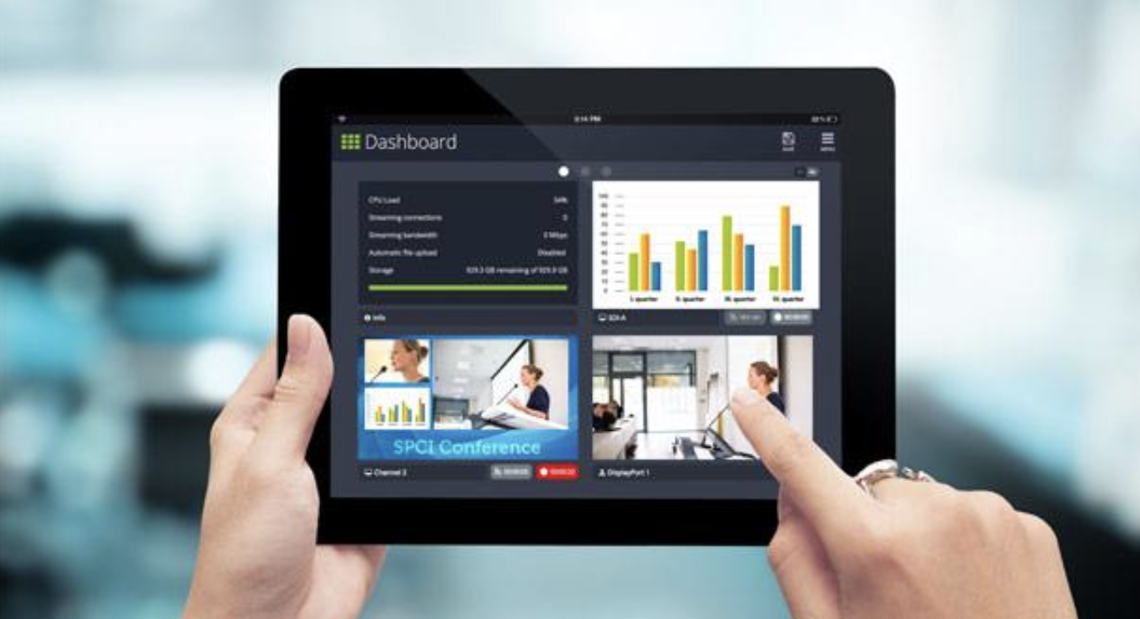
When first unboxing the Epiphan Pearl Mini it looked like a small video “switcher”/encoder with some nice built in features. And the first impression turned out to hold a lot of truth. The Pearl Mini—which is part of the bigger Epiphan Pearl family—does switch and encode extremely well.
But truth be told, when I really started to dig in, I quickly found out that the Pearl really lives up to its name and a lot more. The Pearl Mini is only Mini in name, certainly not the feature set. Although this is going to sound like a big time cliche, it was, in fact, like finding a pearl—full of a ton of features to explore, and surprises.
Once I moved past some of my preconceived notions about the Pearl Mini, I was impressed with not just how well the unit it built, but also the incredible feature sets available for ad hoc recording sessions or making many of your redundant productions a snap—on-site or remotely—using prebuilt features and templates.
First, let’s take a look at the Epiphan Pearl Mini and some of the physical features that make it a real game changer.
Checking Out the Pearl Mini
I would describe the Pearl Mini as an “elegant user friendly mini brick house.” What the heck does he mean with that? Weighing in at only 3.8 lbs, the Pearl Mini is really well built with an exterior metal housing that can either be part of a semi-permanent installation, be used in a remote capacity, or travel well in even an optional road case. Add in some side venting for cooling and a tough user screen, and the unit lives up to the elegant, mini brick house description pretty well.
The Pearl Mini Top and Front Panel
The Pearl Mini has an ergonomically friendly “front panel” that is big, bright, and really easy to see (and read). The sloping angle of the screen makes it ideal for a temporary or permanent table top setting and makes it easy to use.
If you're on-site where the lighting away from the stage is less than ideal, like a lecture hall, being able to see that big screen is a big plus when it may be less than ideal.
Additionally, located right below the screen are small confidence indicators that will let you quickly know that you have power, you are streaming and that you are recording. All good things, right? You also have a SD slot for the aforementioned recording on the unit itself, a USB slot, and a 3.5mm mini headset jack.
The Pearl Mini Back Panel: Making Some Good Connections
Yes, a video production pun. As impressive as the top and front panels of the Pearl Mini are, the back panel deserves a lot of attention as well. The layout and build of the back panel is just outstanding. Flexibility in any production setting is key and the Pearl Mini provides that.
Pearl Mini Back Panel Features Include:
On/Off Switch with internal protection to prevent unintentional power down (always a helpful feature especially mid-production) Power: 12V Two USB (additional sources) HDMI Out (I used this HDMI for monitoring) CAT 6 Network Connection to connect your laptop SDI Connection (great for cameras with long cable runs) Two HDMI Inputs (also known as “Channel A and Channel B”) L/R RCA Inputs 3.5 mm Input 2 full XLR/TRS Combo Inputs (my personal favorite) Wow, that is a lot of connections on a back panel that is only approx. 10 x 2.5, don’t you think?
Getting (and Staying) Connected
Now that we had a good walk through of the exterior of the Epiphan Pearl Mini, let's get things going by getting things connected. The Pearl Mini is capable of using different cameras and resolutions—a big deal if you have a limited budget. After that we will walk through some of the extensive menu options on the Pearl Mini.
For my setup I had two cameras—my tried and true classic Canon C100 and the brand new Marshall CV568 (with Global Shutter) that had just arrived a few days ago. Both cameras ended up being a great one two combo to use with the Pearl Mini.
The Canon C100 was the wider shot. I used the Marshall CV568 for my “apple product” closeup. I also used HDMI cabling for both. You could also plug in a laptop or overhead as a third source via USB but for now, I just stuck with the two cameras for video sources. For audio I used my great sounding Tula Mic for an audio source and that was that. The physical set up was done and only took roughly 15 minutes for the set up of the cameras, the Tula Mic, and the Pearl Mini.
Setting Up the Powerful Pearl Mini Menus
The Epiphan Pearl Mini has one of the most extensive menu lineups that I have seen in awhile. Now I'm going to talk about a few menu items on the panel. While the menus are linear in nature, I worked through most of them, and you will too.
Once you connect, you can “talk to” and command the Pearl Mini either on the Pearl Mini panel or remotely via the Epiphan Live Admin Page. You'll see the panel on the menu page for the HDMI Channel A and Channel B that I referenced as the Canon C100 and Marshall CV568.
If you want you can also label each source as to make it easier to keep track of things. Once you assign a video then you can go back and bring in or build graphics—you can think of graphics in layers, if that's helpful. One also has the option to control audio from each feed by itself because if you want to only have audio from your main camera or a feed from a house board, then that is what you assign.
Streaming and Recording with the Epiphan Pearl Mini
Time to rock 'n roll! Through the menus you can start or stop your stream or your recording either manually or by timer. A few side notes: If you are recording on a SD card in the Pearl Mini, a Class 10 SD is a must. It's also important to know that you have to change out your card when it is almost full. If you don’t stop the recording and put in a new card, it will just start over and record over previous recordings! I like the card idea as a solid backup recording plan.
Remember you also have those solid confidence indicators on the front of the unit as well. Back to streaming. Basically for the people I know that stream, you go back into the menus and pull up your choice of streaming platforms.
Here is the important part for this to work right if at all. You MUST match the settings for the parameters to stream on YouTube or Facebook EXACTLY. The easiest and fastest way to do this is to use the chart on YouTube that will tell you what the parameters are as in framerate, etc. Plug those numbers into the Pearl Mini and you should be good to go.
Before you start and just in case you don’t know this already, it has always taken a few days to get your YouTube account set up to stream. So be sure you get things checked out early because no one wants that kind of surprise.
Lastly, as long as you aren't waiting until the last minute to sit down and learn the menu structure you will be just fine. If you're new to the Pearl Mini like I was, I strongly suggest a good cup of coffee, no interruptions, and a good afternoon or two to just sit down, try out the menus, see what works for you, watch what happens, and learn. It’s not complicated but trust me you owe it to yourself the time to do it right. After that, you'll be able to move through the menus with confidence and get what I feel is the best overall performance from the Pearl Mini.
Closing Shot
The Epiphan Pearl Mini is a wolf in sheep's clothing, and I mean that in the best way. In my opinion, it's a very powerful production tool that has REMI written all over it. I can envision the Pearl Mini as a go-to work horse because it is extremely well built, has lots of flexibility and production quality built in. The Pearl Mini is also easy enough to use in a variety of professional settings either on location or remotely in a control room or office. As lastly? As usual, it's too bad I have to send it back!
About Mark Foley
Mark J. Foley, MBA BA is an award-winning producer and director and the Technology Editor for ProductionHUB.com. He is on a mission to provide the best in new equipment reviews, along with exclusive analysis and interviews with the best, the brightest and most creative minds in the entertainment and production business. Have a suggestion for a review? Email Mark at mfoley@productionhub.com.
Recent Blog Posts
From Layoff to In-Demand DP: How Josh Hendrix Built a Multi-Market Freelance Career with ProductionHUB
Posted on 12/9/2025
Why Human-Centered Storytelling Matters Now More Than Ever: A Conversation with Sarah Nix-Ward
Posted on 12/2/2025
How ProductionHUB Helped DP Willie Shaw Land His Dream Shoots in Seattle
Posted on 11/25/2025
The Real Cloud Strategy in Post: Flexibility, Not Absolutes
Posted on 11/4/2025
The Cinebot Mini Goes Back To School
Posted on 10/21/2025





